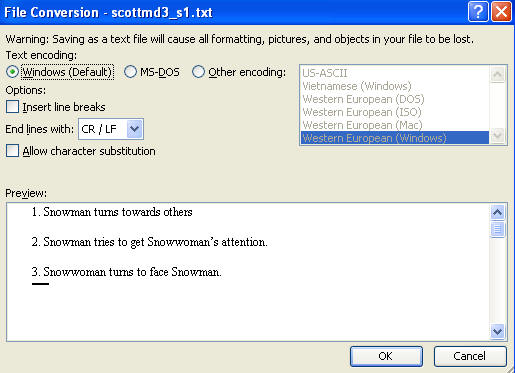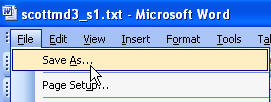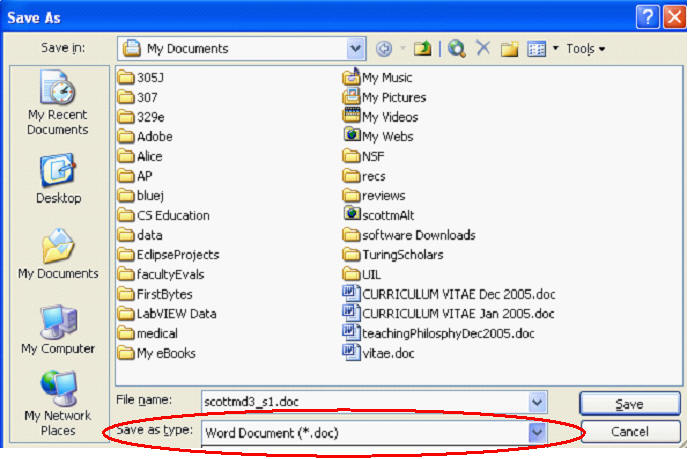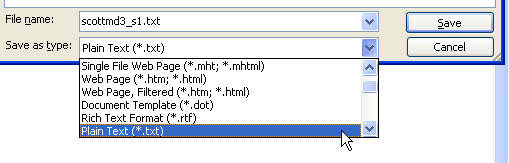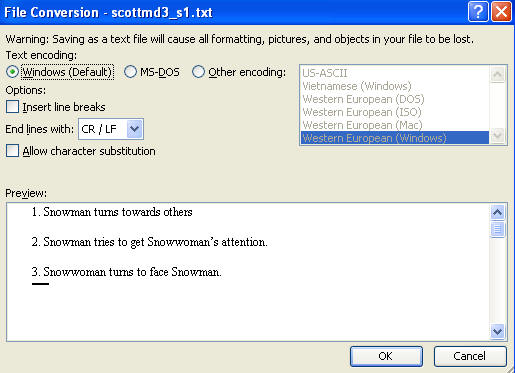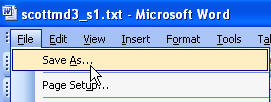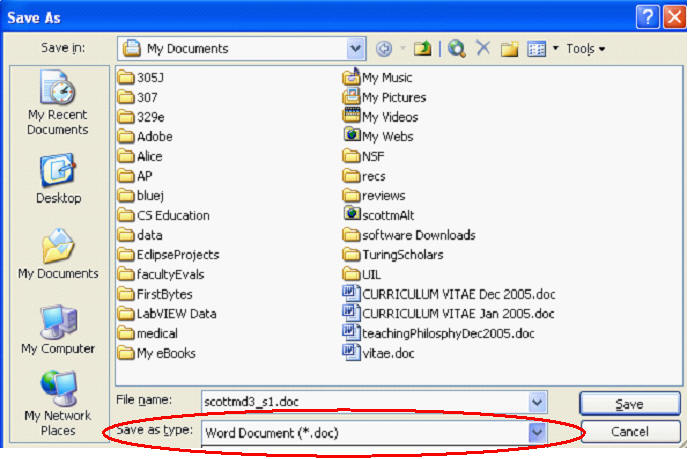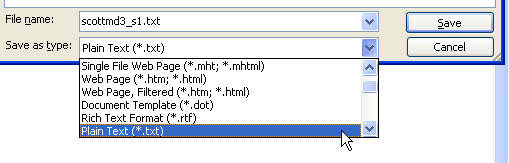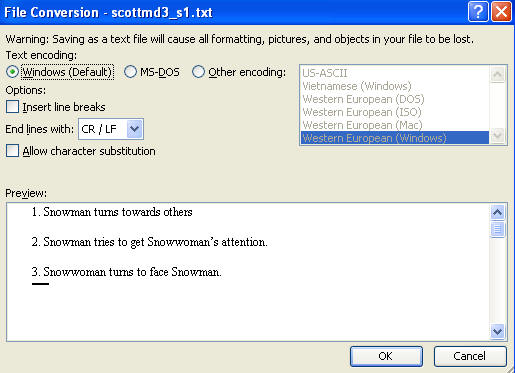Saving Files in Microsoft Word as plain text files.
To save a Word document as plain text perform the following steps. Word
processing documents contain lots of formatting information, but some times it
is easier to work with a plain text format.
- Type up the document. Try not to use any special formatting like bullets.
- When done typing select File -> Save As
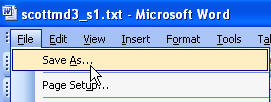
- In the Save As Window go to Save as type drop down menu
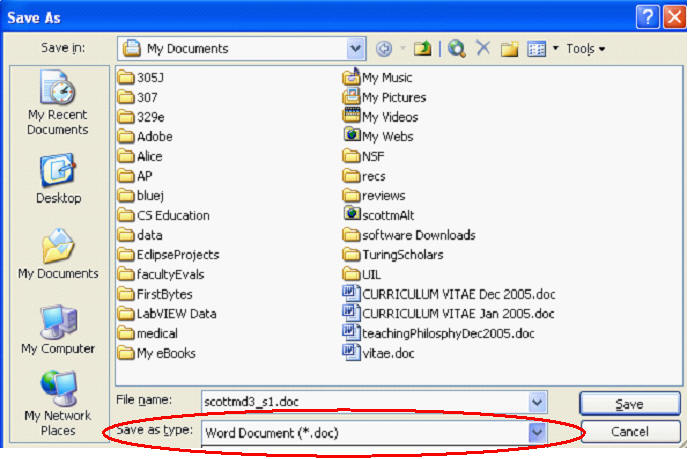
- Pick Plain Text from the Save as type drop down menu
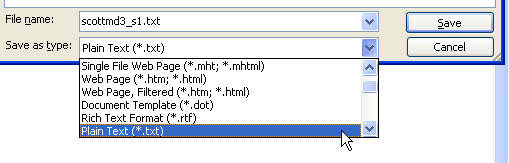
- Type in the name of the file and click the Save button.
- If the following window pops up ensure Windows (Default) is selected and
click okay.