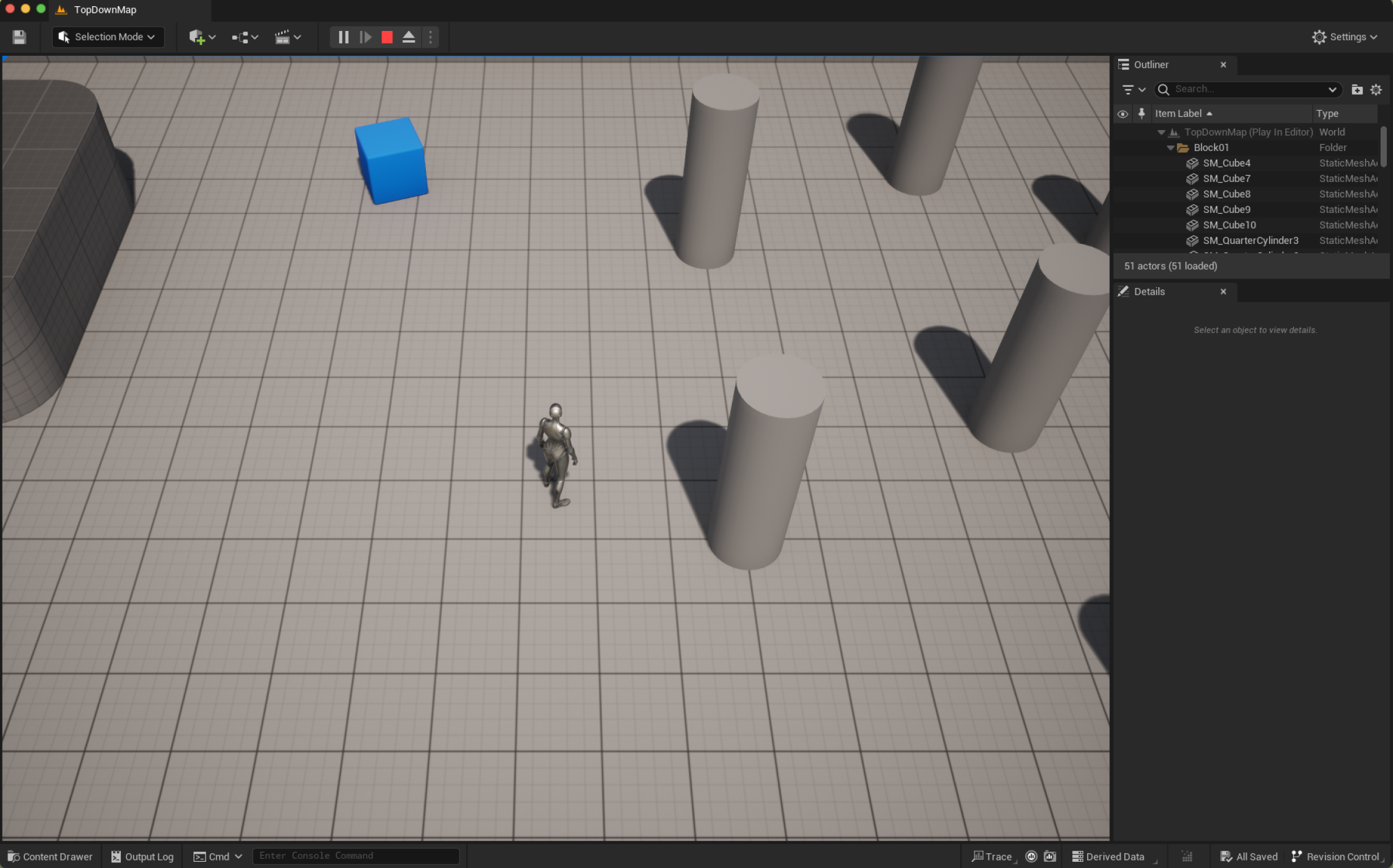Project Description
This project is intended to ensure you have Unreal installed and set up in a timely/sane manner! You will not need to write any code -- only install UE5, and create a template project to verify everything is working. For this assignment, you only need to take a few screenshots of your setup and write up a short report rather than submitting a full project.
Basic Requirements
You will complete the following tasks, which will ensure you are set up and ready for all future labs and assignments:
- Create an Epic Account on this page.
- Download the Epic Launcher here. You can select Publishing or Creator License. Both will work in this class -- it just depends if you want to publish games using UE5 later. You may need to update if you have an old version of the Launcher.
- Install UE5.2.x under Unreal Engine -> Library -> Engine Versions. Note that UE 5.3/5.4 have some pretty serious regressed bugs for projects of any depth, which is why we'll be using the more stable 5.2 version for the duration of this course.
- If you do not have Visual Studio/XCode installed, please take a moment to install those based on if you're using Windows or Mac. Directions on setting up Visual Studio are here. If you're using Mac, you'll need to install XCode using the App Store. If you don't have an Apple Developer account, you may need to make one.
- Once everything has been installed, create a new Unreal project by selecting the Games category, then the Top Down project. Set the project type to C++ and don't include Starter Content. Name the project Assigment0 and create it.
- Take a screenshot of the Project's top level directory. If you don't see a .sln (or equivalent Mac/Linux project file), something has gone wrong.
- Take a screen shot of the main editor view. It should look something like the image at the top of this page.
- Hit the Play button and make sure the project is running. Take a screenshot of the Play-In-Editor (PIE) view of the game.
- Create a pdf document that includes/labels these screenshots, and include both the full path to Unreal Engine 5.2 and to Assignment0. This will look something like C:Users/myusername/Documents/Unreal Engine/Assignment0. Note that it must be local to receive credit (see Installing Locally section).
Installing Locally
If either of your installation directories are synced on One Drive/iCloud, you
must reinstall them on a local drive! Because of how asset loading works, Unreal projects will straight up break if all the files aren't local (and if we are debugging the compilation scripts, I need the engine files to be local as well). Thus
you will not receive debugging assistance during office hours for any ongoing issues if you don't have these files installed locally. On top of that, I will definitely sass you if I'm trying to help you, and I see your files aren't local, so get it set up correctly this first time.
You may need to do some searching to determine 1) how to have your Explorer/Finder window display the full file path and 2) how to unsync that directory from any cloud services if it is synced, so please feel free to ask in the Discord for assistance if you're having trouble. Note this would also be a good time to change your Explorer/Finder windows to show file extensions if you're not doing so already.
Using VSCode
While you are welcome to use VSCode for your day-to-day usage, you'll need the Visual Studio/XCode compiler toolchains installed anyway, so you'll want at minimum a Community version of Visual Studio on Windows or a version of XCode on your Mac. Since VSCode requires some understanding of how to set up build systems to get it working, we will only help debug VS/XCode issues -- you're on your own if you have issues with your VSCode builds. This is also true for Linux users. While VSCode/Rider are the recommended IDEs for working on Linux, if you're using Linux, you're personally responsible for setting up/managing your compilation toolchain.
Project Submissions
Submit your report via Canvas. Please make sure your name and eid are somewhere on the report.