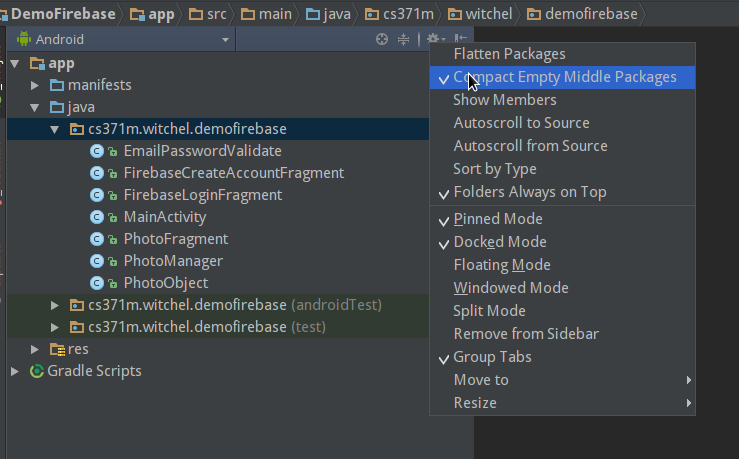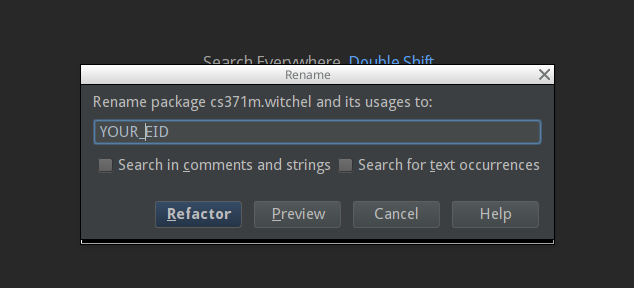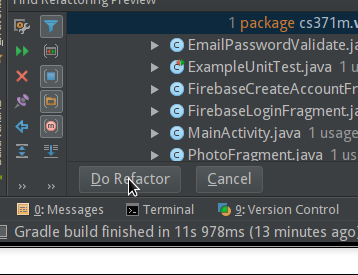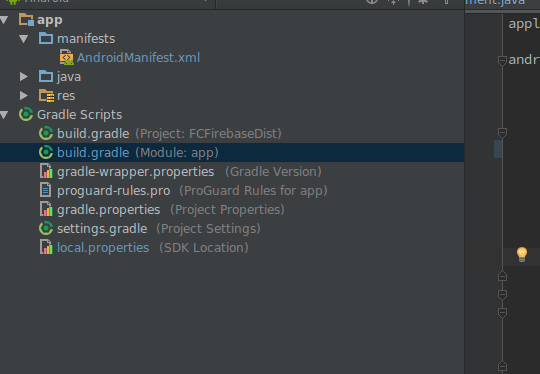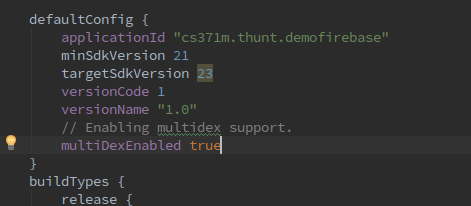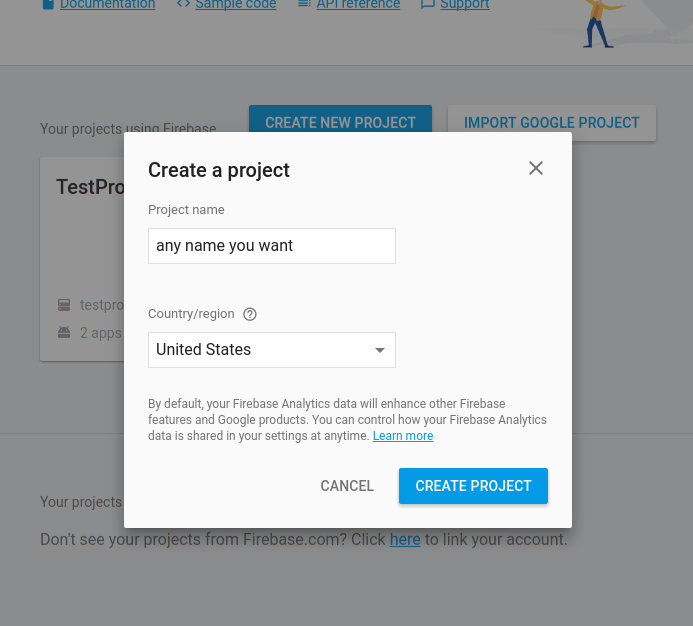Step 0: Rename the app in Android Studio
Clone the repo and open it in Android Studio. Rename the package to
cs371m.YOUR_EID.demofirebase. To do so in Android Studio follow these
pictures which walk you through doing this with Android Studio's refactoring tools.
Android studio compacts empty directories by default, to rename the middle
part of the package we have to turn this feature off (temporarily). To do so
look for this button with a gear on it and uncheck the "Compact Empty Middle
Packages" option.
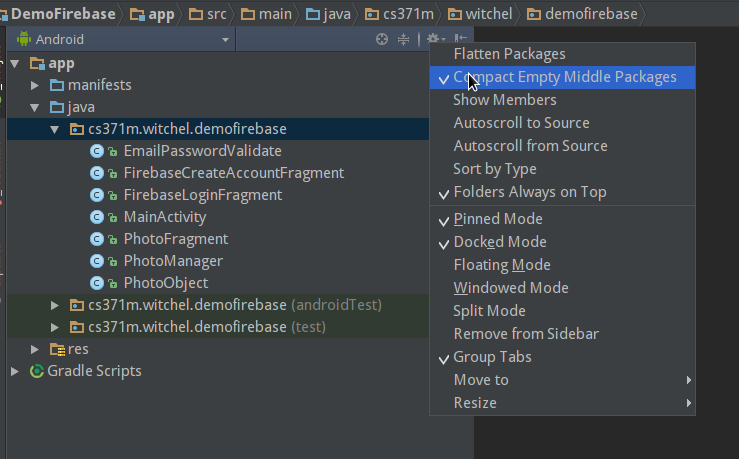
Right click the directory named "witchel" and go to Refactor, then Rename.

We want to update all package names luckily android studio let's us do that
easily.

Replace "witchel" with your eid.
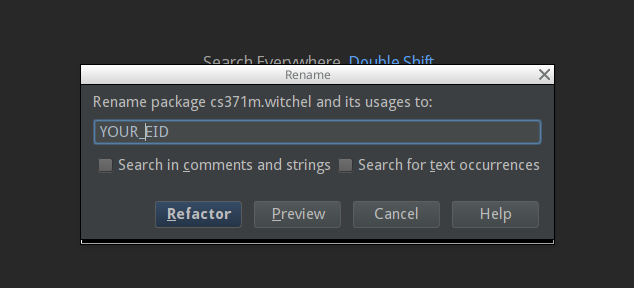
Hit refactor to make the changes.
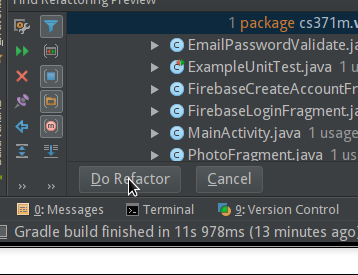
Alas, the refactor is not perfect. To complete our change we have to open
this gradle file...
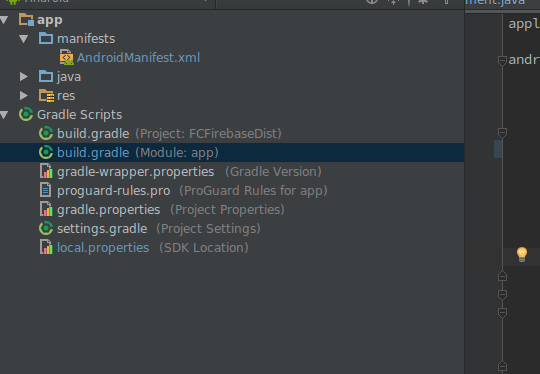
...and modify this "applicationId" string to match our new package name.
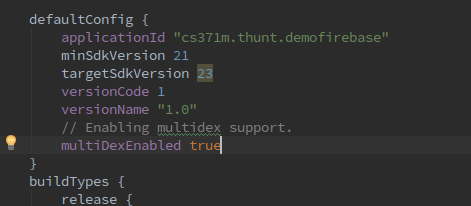
Changing a gradle file means we have to sync, so make sure to do that before
we try to build.
Step 1: Get SHA1 hash for your app
We need a hash of your app's certificate for firebase to work. We can get one using Android Studio. On the far right look for this tab labeled "Gradle"

Once clicked you get this pop-out.

Expand these lists until you find an item called "signingReport" it should be under Tasks, android.

The output of the signing report is shown in the "Run" pop out, look for the line that starts with "SHA1."

We will use this string in step 2.
Step 2: Register your app with FireBase
Head to the Firebase console
You have to sign in, my google credentials worked no problem. In the console
click "CREATE NEW PROJECT," and enter any name you want.
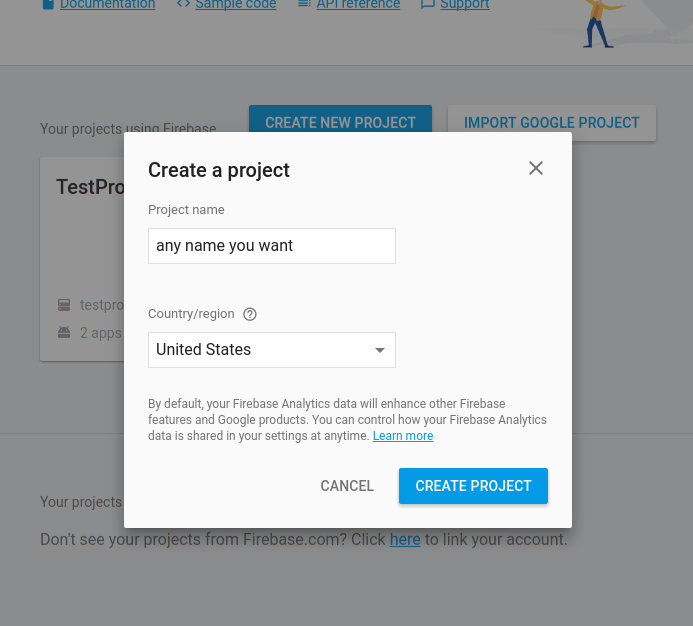
click "CREATE PROJECT" and you should be taken to this screen

click "Add Firebase to your android app" and enter your app name.
Make sure to input your package name correctly (cs371m.YOUR_EID.demofirebase), and paste that SHA1 string from
step 2 in the field labeled "Debug signing certificate SHA-1"

Click "ADD APP".
Go to the firebase console, choose authentication and the tab sign-in method. Enable email/password and anonymous.

You should have automatically downloaded a new google_services.json move that file into the app directory (if an old version lives there just overwrite it) and you should be ready to go!