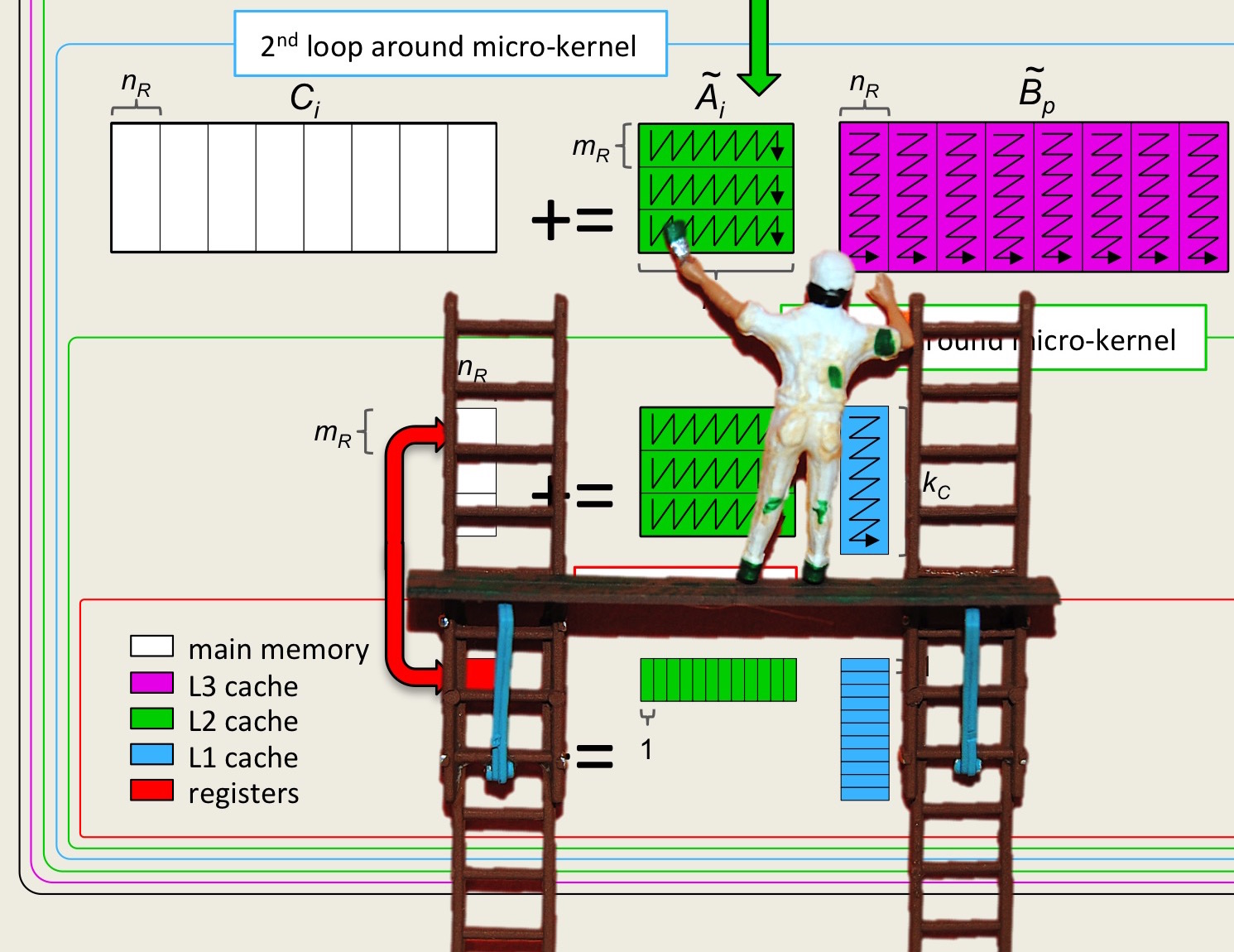Unit 0.3.7 Setting up MATLAB Online
¶Once you have watched "Getting started with MATLAB Online" and set up your account, you will want to set up the directory in which you will place the materials for the course. Follow these steps:
While logged into MATLAB online, create a folder "LAFF-On-PfHP" (or with a name of your choosing).
Click on the folder name to change directory to that folder.
On your computer, download
http://www.cs.utexas.edu/users/flame/laff/pfhp/Assignments.zip. It doesn't really matter where you store it.In the MATLAB Online window, click on the "HOME" tab.
Double click on "Upload" (right between "New" and "Find Files") and upload Assignments.zip from wherever you stored it.
In the MATLAB Online window, find the "COMMAND WINDOW" (this window should be in the lower-right corner of the MATLAB Online window).
In the "COMMAND WINDOW" execute
ls
Thus should print the contents of the current directory. If Assignments.zip is not listed as a file in the directory, you will need to fix this by changing to the appropriate directory.Execute
unzip Assignments
in the command window. This may take a whileIn the "CURRENT FOLDER" window, you should now see a new folder "Assignments." If you double click on that folder name, you should see five folders: Week0, Week1, Week2, Week3, and Week4.
You are now set up for the course.
Remark 0.3.8.
If you also intend to use a desktop copy of MATLAB, then you may want to coordinate the local content with the content on MATLAB Online with MATLAB Drive: https://www.mathworks.com/products/matlab-drive.html. However, be warned that there may be a delay in files being synchronized. So, if you perform a performance experiment on your computer and move the resulting file into the MATLAB Drive directory, the data file may not immediately appear in your MATLAB Online session. This may lead to confusion if you are visualizing performance and are looking at graphs created from stale data.
Remark 0.3.9.
We only use MATLAB Online (or your desktop MATLAB) to create performance graphs. For this, we recommend you use the Live Scripts that we provide. To work with Live Scripts, you will want to make sure the "LIVE EDITOR" tab is where you are working in MATLAB Online. You can ensure this is the case by clicking on the "LIVE EDITOR" tab.